Gas Tanks
Gas Tanks are used to sponsor transaction fees for your users during operations like Minting, Burning, and Purchases. For more information about transactions involving Gas Tanks, please follow this link.
You can create and manage multiple Gas Tanks on Ethereum, Polygon, ApeChain and Solana.
Create Gas Tank
You can create Gas Tanks for your project as described below.
Required role: Account Owner, Admin, Developer
Steps to Create a Gas Tank
- In the left sidebar, click on the Finance section and then go to the Gas Tanks section
- Click on Create Gas Tank in the top right corner
- In the window that appears, specify:
- Blockchain: Select the blockchain where you want your Gas Tank to be created. Make sure the blockchain you select is the same as the blockchain you will use to process the in-game smart contract transactions (e.g. mint, burn, stake, purchase, etc.)
- Name of the Gas Tank: Provide a unique name for your Gas Tank
- Set the Notification Threshold: You will receive an email notification when your Gas Tank balance drops below this amount
- Configure the Notification Settings for your Gas Tank: Choose the User Roles that should receive email notifications
- Click Create to confirm the Gas Tank creation.
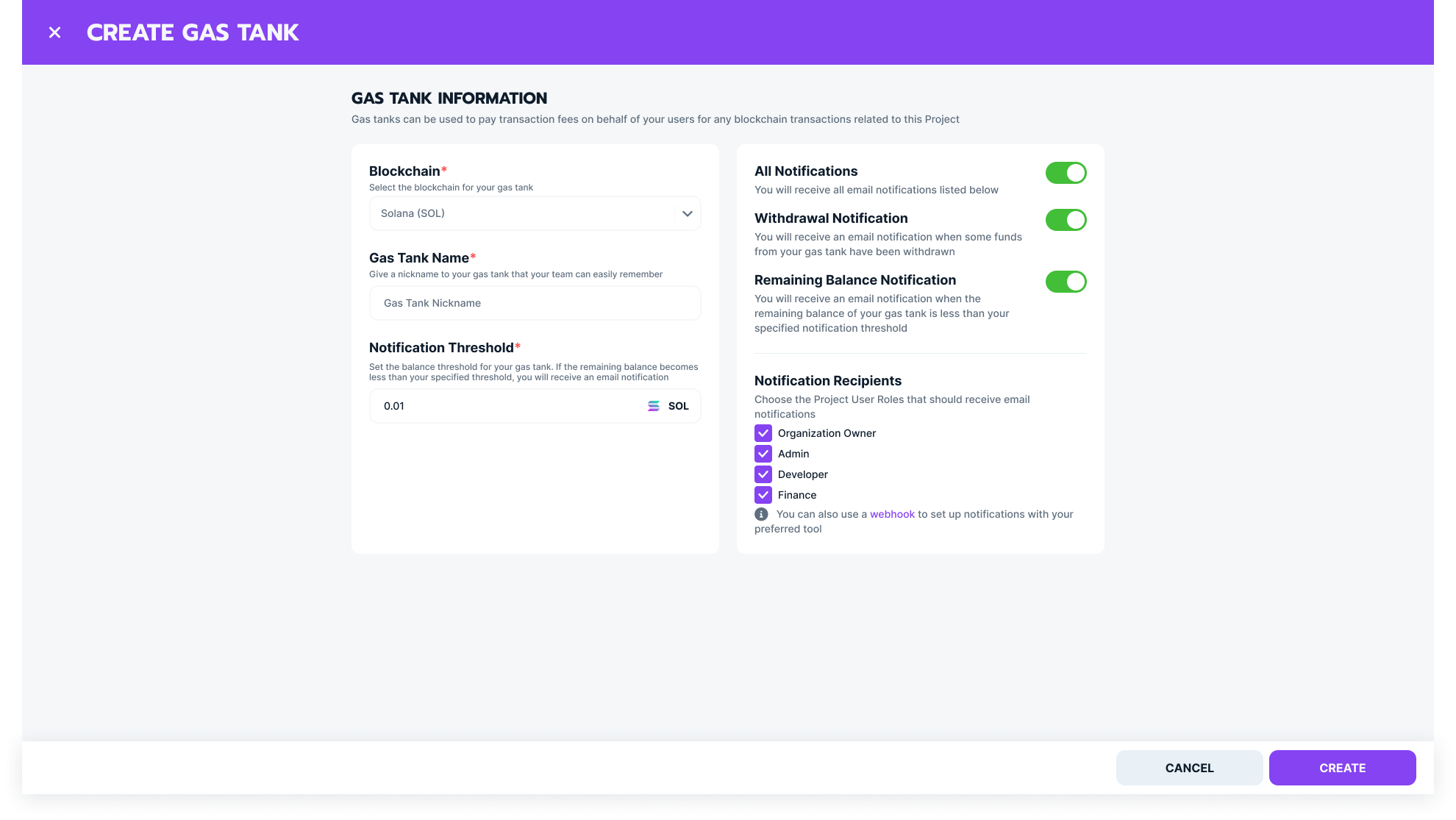
Top Up Gas Tank
By default, the created Gas Tank has a balance of 0. To begin sponsoring transactions for your users, you need to top up the Gas Tank.
Required role: Account Owner, Admin, Developer, Finance.
Steps to Top Up Gas Tank
- In the left sidebar, click on the Finance section, then go to the Gas Tanks section.
- Open the table menu for the Gas Tank you want to top up and select Deposit into Gas Tank.
- In the dialog that appears, specify the amount of tokens you want to deposit and click Deposit.
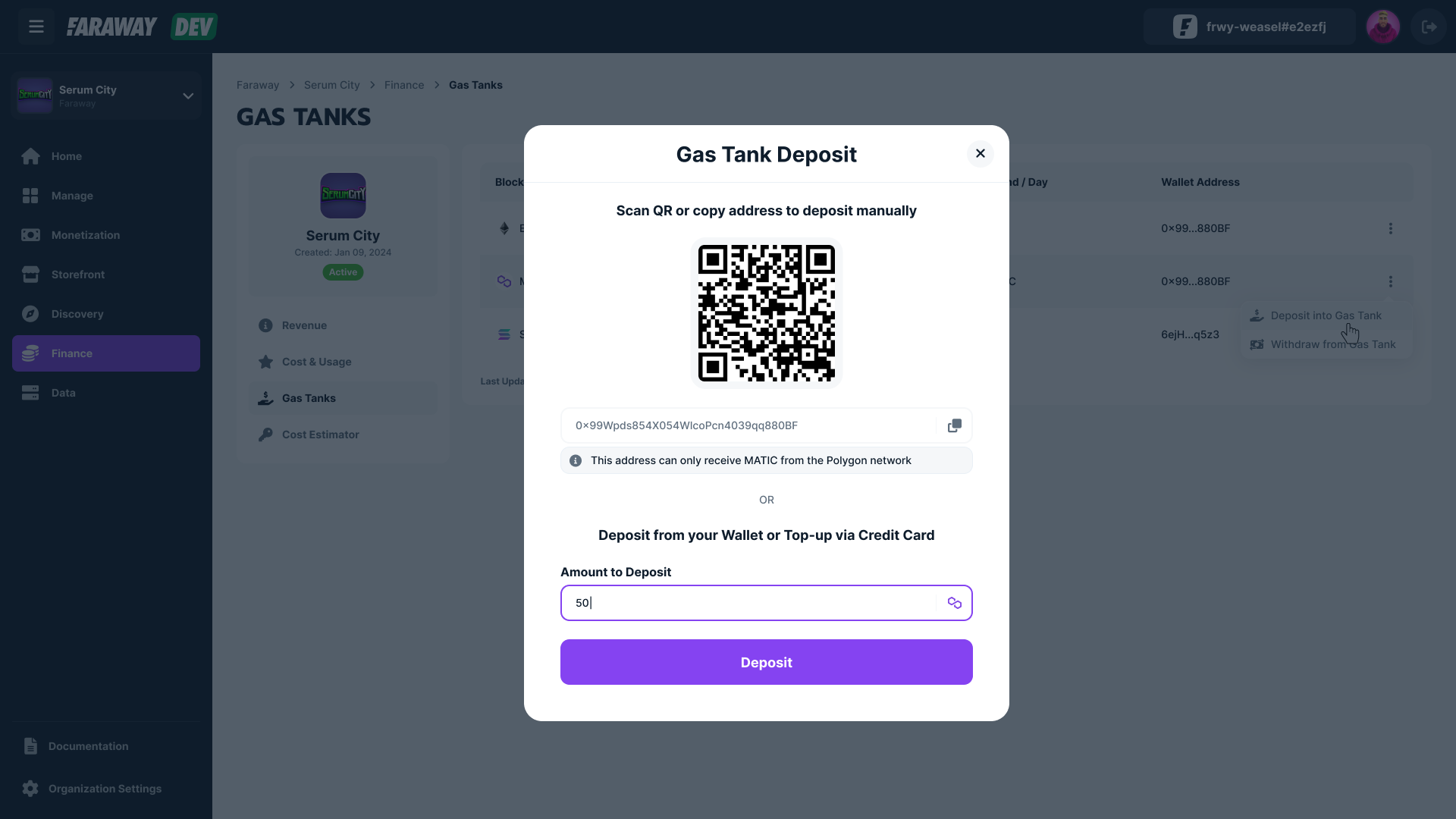
- In the Faraway Checkout popup that appears, choose the wallet to pay with and click Deposit.
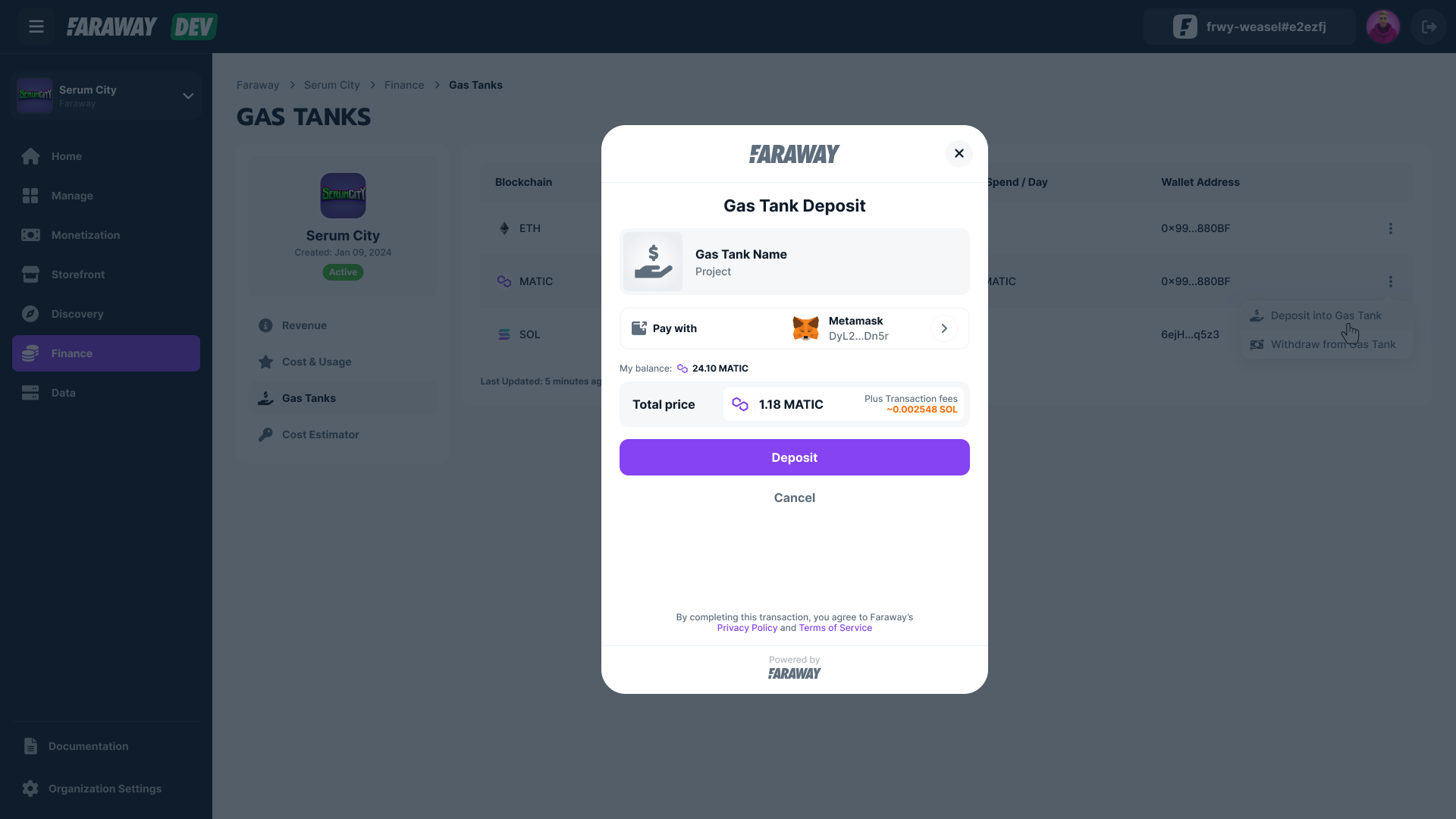
- If your transaction is successful, you will see your Gas Tank balance update.
Other Ways to Top Up Your Gas Tank:
- Via External Wallet: Copy the Gas Tank address and send tokens to this address using your external wallet.
- Using QR Code: Scan the QR code with your external wallet application and send tokens to your Gas Tank.
Updated 7 months ago
What’s Next