Monetization (In-App Purchases)
In-App Purchases (IAPs) are game content that can be purchased using either cryptocurrency or credit card. These IAPs are in-game assets available in your project, such as game currencies, boosters, tickets, passes, and more - these assets delivered off-chain when purchased. You can create In-App Purchases through the Developer Portal and sell them in-game or on your Game Storefront in the Faraway Shop.
Setup In-App Purchases
To setup your In-App Purchases, follow the Monetization guide in the Monetization section of the Developer Portal.
Payout Methods
To configure your In-App Purchases, you first need to specify Payout Wallets. Payout Wallets are project wallets that collect the revenue from purchases made by users. Since all purchases are multi-chain, you need to specify project wallets on each supported blockchain.
Steps to Set Payout Wallets
Required role: Account Owner, Admin, Finance.
- In the left sidebar, click on the Monetization section and then go to the Payout Methods section
- Add wallets to distribute 100% of the revenue for each blockchain.
- Click on Add Wallet to add up to 3 project wallets for revenue distribution
- Choose the project wallets where you would like to receive the revenue
- Specify the percentage of revenue that each wallet should receive. The total percentage should equal 100%.
- After adding wallets for each blockchain, click on Save Changes to save all the specified data.
Note: You are able to change your wallet settings later.
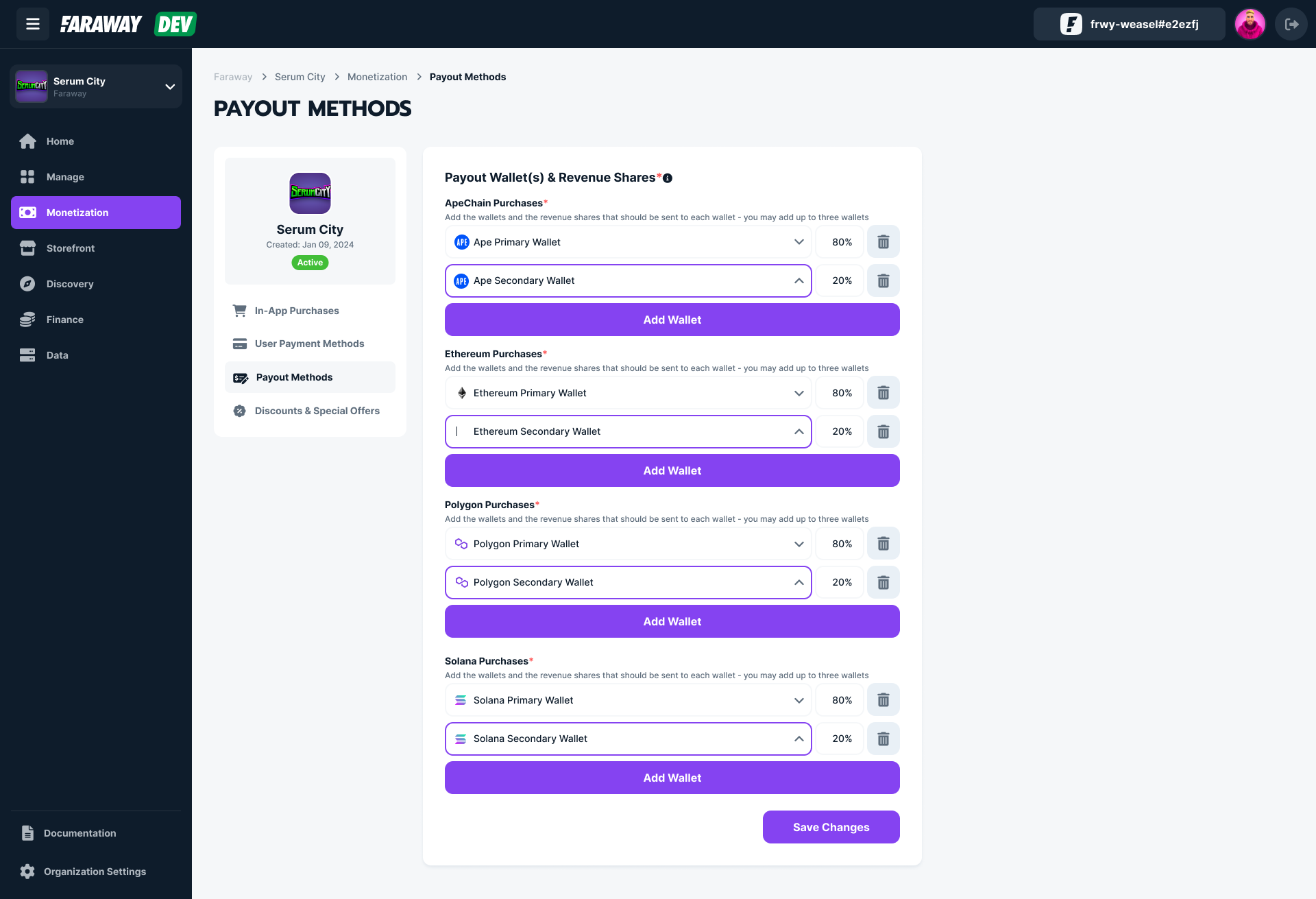
Create In-App Purchase
Add new In-App Purchases for your project by following the steps below.
Steps to Create In-App Purchases
Required role: Account Owner, Admin, Developer.
- In the left sidebar, click on the Monetization section, then go to the In-App Purchases section.
- Click on Create In-App Purchase on the top right corner.
- In the dialog that appears, specify the following details:
- Purchase Name: Name of the purchase.
- Image: Image that will be displayed in Faraway Checkout popup and on your Game Storefront.
- Purchase Description: Description of the purchase.
- Purchase ID: Enter a unique Purchase ID. We recommend using the same ID used in other platforms such as Steam, Apple App Store, or Google Play Store.
- Price: Set the price for the purchase.
- Primary Token: Choose the token that will be used for price calculations. We recommend using USDC as the Primary Token.
- After entering the information, click on Create to save and activate your purchase.
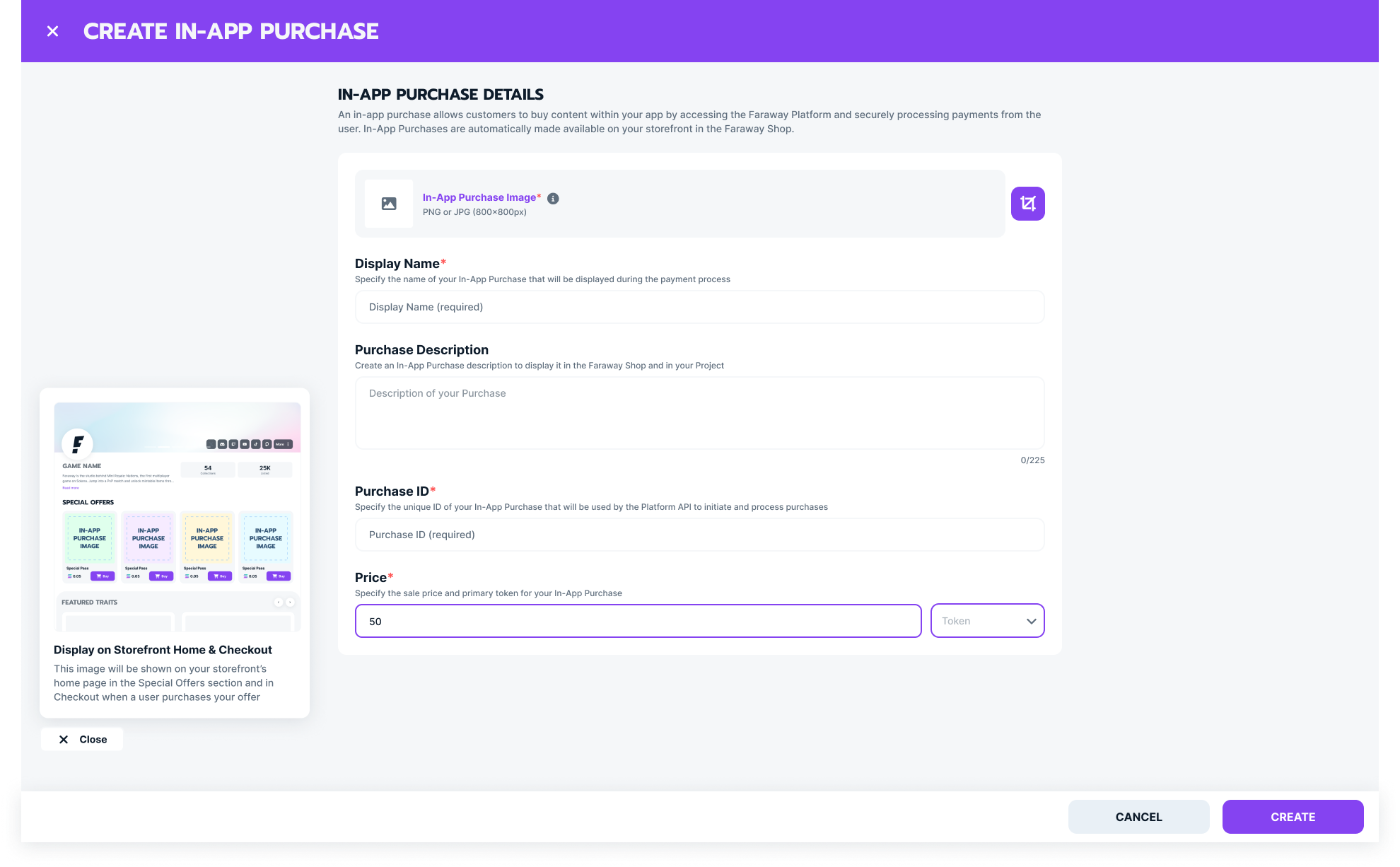
You will now see your created purchase in the list of In-App Purchases.
User Payment Methods
You can configure the payment methods that will be available for your users when they make a purchase. The price will be automatically calculated based on the Primary Token and price set for each purchase when the user opens Faraway Checkout.
All payment options are available by default.
Steps to Manage Payment Methods
Required role: Account Owner, Admin.
- In the left sidebar, click on the Monetization section, then go to the User Payment Methods section.
- Turn ON or OFF payment options as needed.
- In the Credit Card Payment section, select the primary token you want to use for credit card payments. We recommend using USDC on Polygon to avoid extra gas costs.
- Save your settings by clicking on Save Changes.
Note: All settings will be immediately applied to all your purchases.
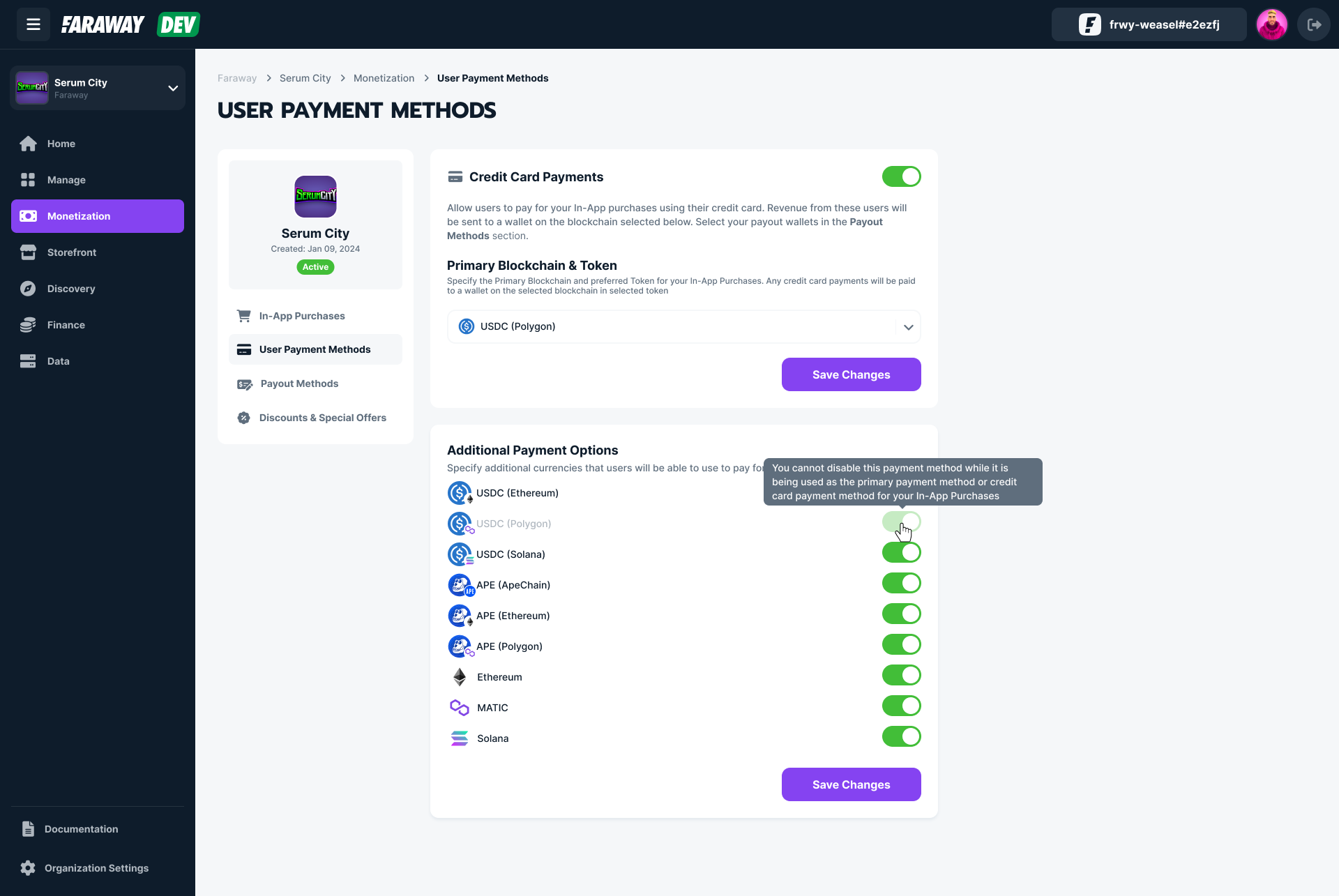
Discounts and Special Offers
You can set special discounts for using specific tokens to make payments with. You may choose to do this if you want to incentivize your users to transact in a specific token.
Steps to Manage Discounts
Required role: Account Owner, Admin, Finance, Marketing.
- In the left sidebar, click on the Monetization section, then go to the Discounts & Special Offers section.
- Activate special offers by turning ON the switch.
- Click on Add Discount to choose the token for the discount.
- Choose the token from the dropdown list.
- Specify the discount percentage in the input field next to the dropdown list.
- Click on Save Changes to apply the discount to all created purchases.
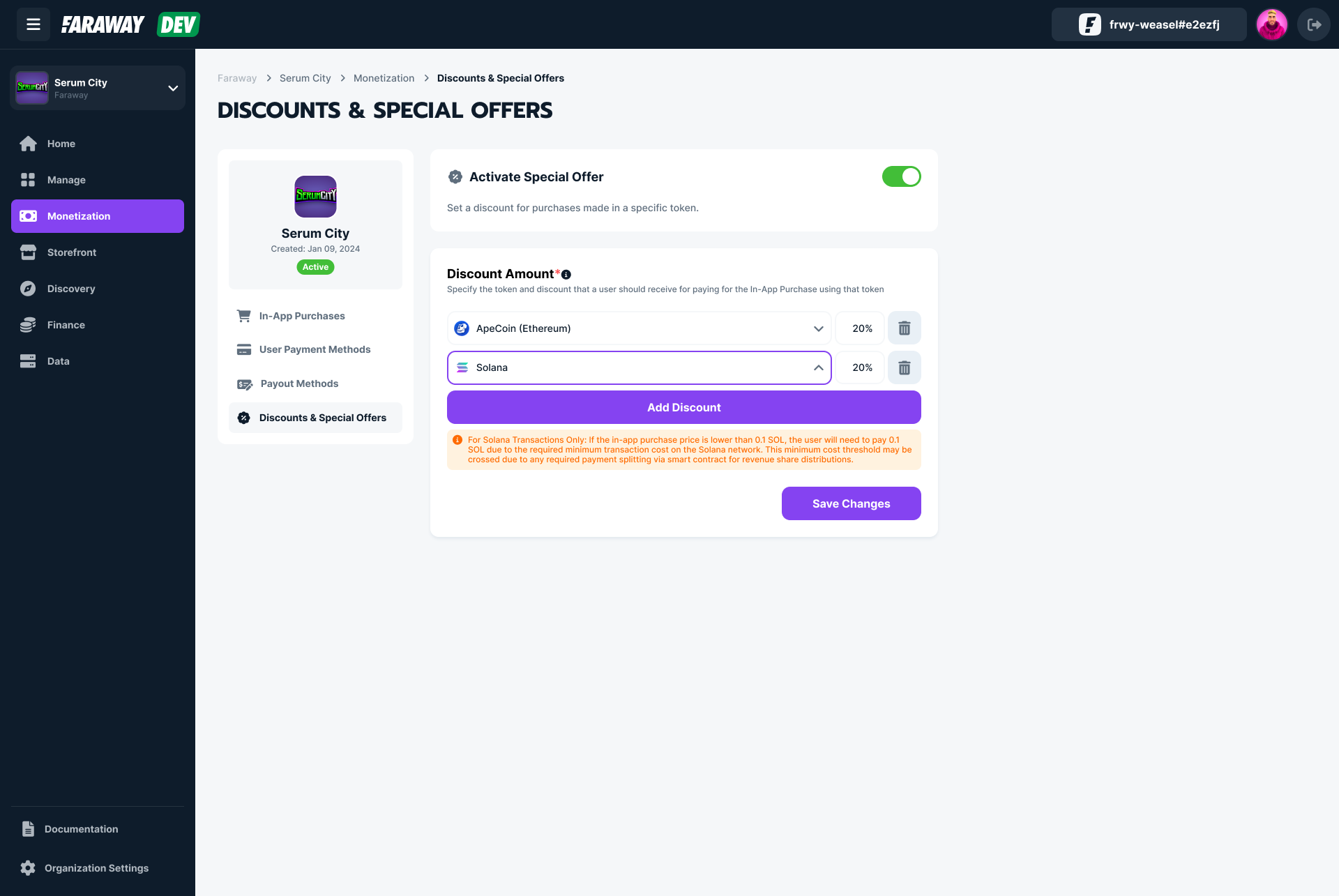
Updated 7 months ago