Organization Wallets
Each Organization and Project requires wallets to manage financial transactions related to your game. These wallets are essential for:
- Receiving royalties from the sale of secondary marketplace items on the Faraway Shop
- Receiving payments made by users for in-game purchases
By setting up distinct wallets for your Organization and Projects, you can ensure that revenue will be classified in the correct way from an accounting-perspective.
Add Organization Wallets
You can add multiple wallets for your Organization and Projects. The Faraway Platform supports Ethereum, Polygon, ApeChain, and Solana wallets.
Steps to Add a Wallet
- Required Role: Account Owner or Admin
- Navigate to Organization Settings at the bottom of the left sidebar
- Click Wallets in the Organization Menu.
- Press the Add Wallet button.
- In the dialog that appears, specify the following details:
- Project: Select the associated project that the wallet is receiving revenue on behalf of
- Wallet Name: Give a unique name to the wallet using 4-60 characters, latin letters, numbers and special symbols
- Blockchain: Choose from supported blockchains (Ethereum, Polygon, ApeChain, or Solana).
- Wallet Address: Enter the wallet address where revenue should be sent
- Tip: Use a clear naming convention to help identify the wallet’s purpose easily. A suggested format is:
"Project Abbreviation - Blockchain - Wallet Purpose". This ensures clarity and avoids confusion in the general list of wallets. - Click Save to add the wallet.
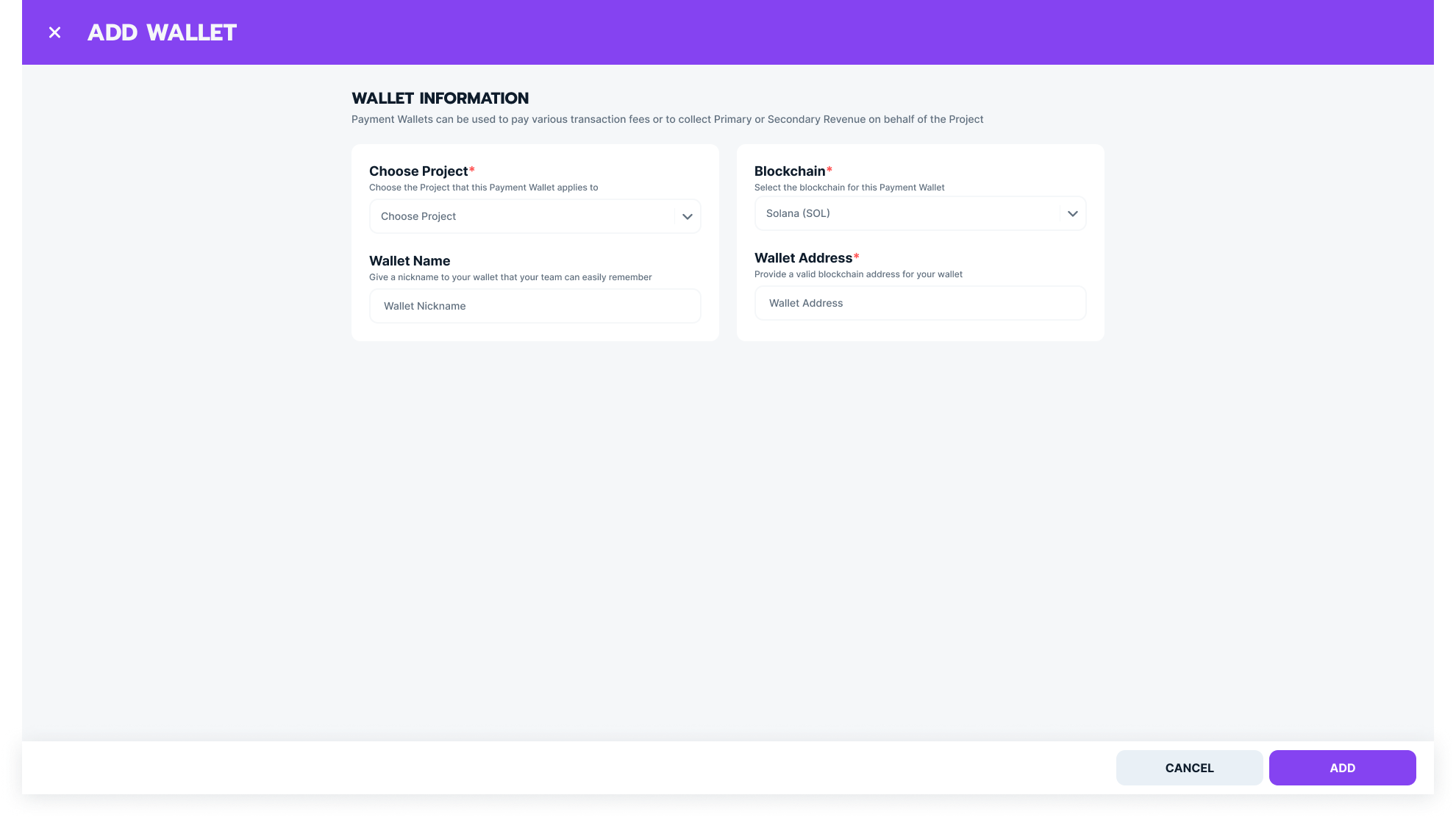
Change Organization Wallets
You can update wallet details in the Wallets section of your Organization account.
Steps to Change a Wallet
- Required Role: Account Owner or Admin.
- Navigate to Organization Settings → Wallets in the Organization Menu.
- Open the table menu for the wallet you want to edit and choose Edit.

- In the dialog, change the Wallet Name as needed, then click Save.
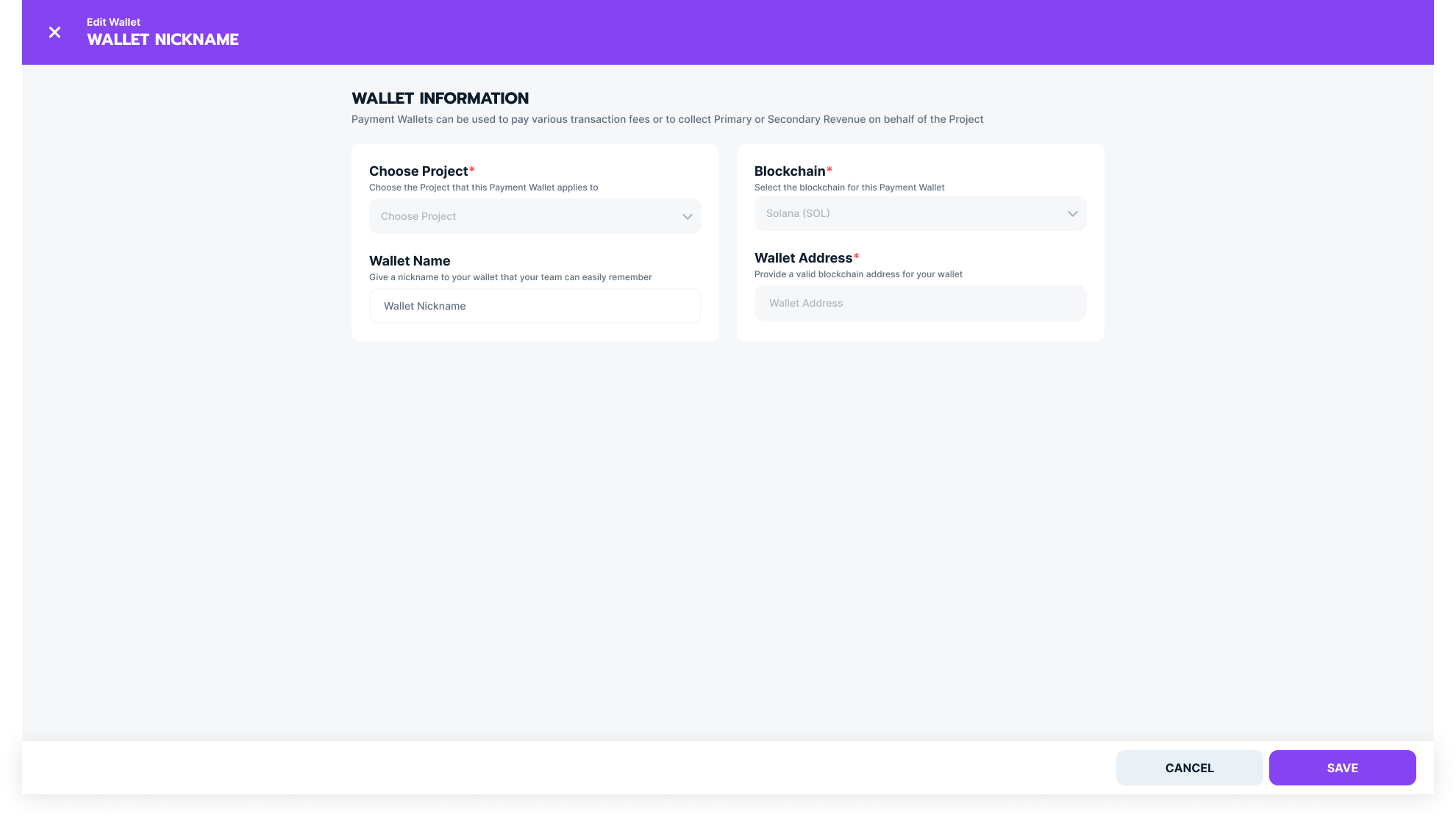
Archive Organization Wallets
You can archive wallets that are no longer in use or no longer relevant.
Steps to Archive a Wallet
- Required Role: Account Owner or Admin.
- Navigate to Organization Settings → Wallets.
- Open the table menu for the wallet you want to archive and select Archive.

- Confirm the archiving process.
Note: Archived wallets are no longer active, but they can be restored if necessary.
Updated 8 months ago
What’s Next